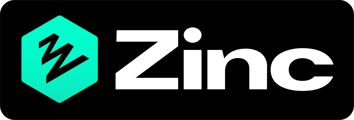How to tailor your Zinc notifications to just be notified about the most important Zinc emails for Gmail users
Highlight completed candidate reports:
1. Search for all completed Zinc checks by searching for this in Gmail: "checks are now complete" and checks@zincwork.com
2. Click the more 3 dots on one of the emails.
3. Click: "Filter messages like these."
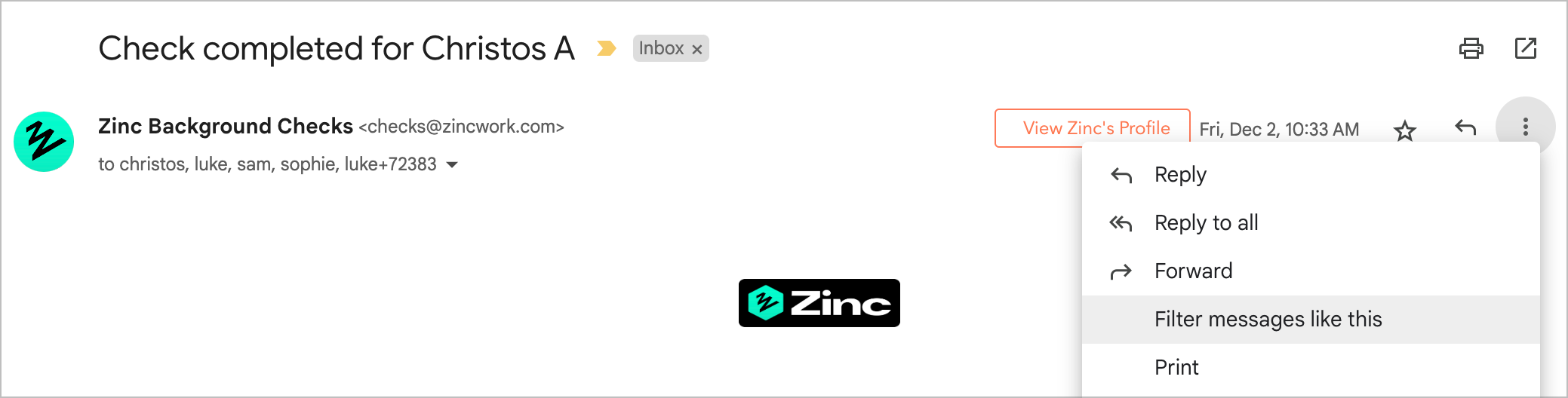
4. Add: "checks are now complete" to the contains these word field.
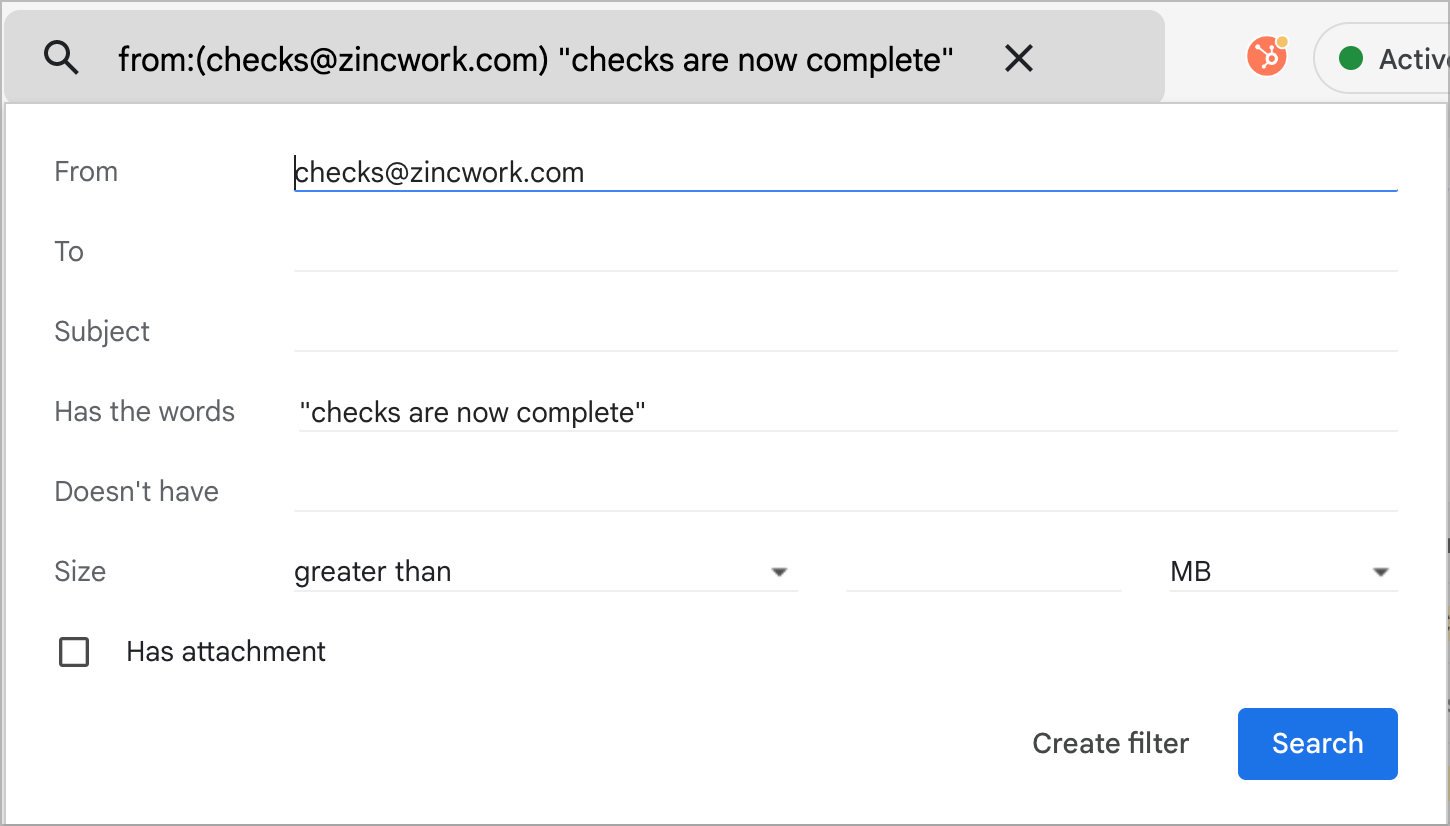
5. Click "Create filter".
6. Apply filter preferences, we recommend to mark as important and to file under a separate label.
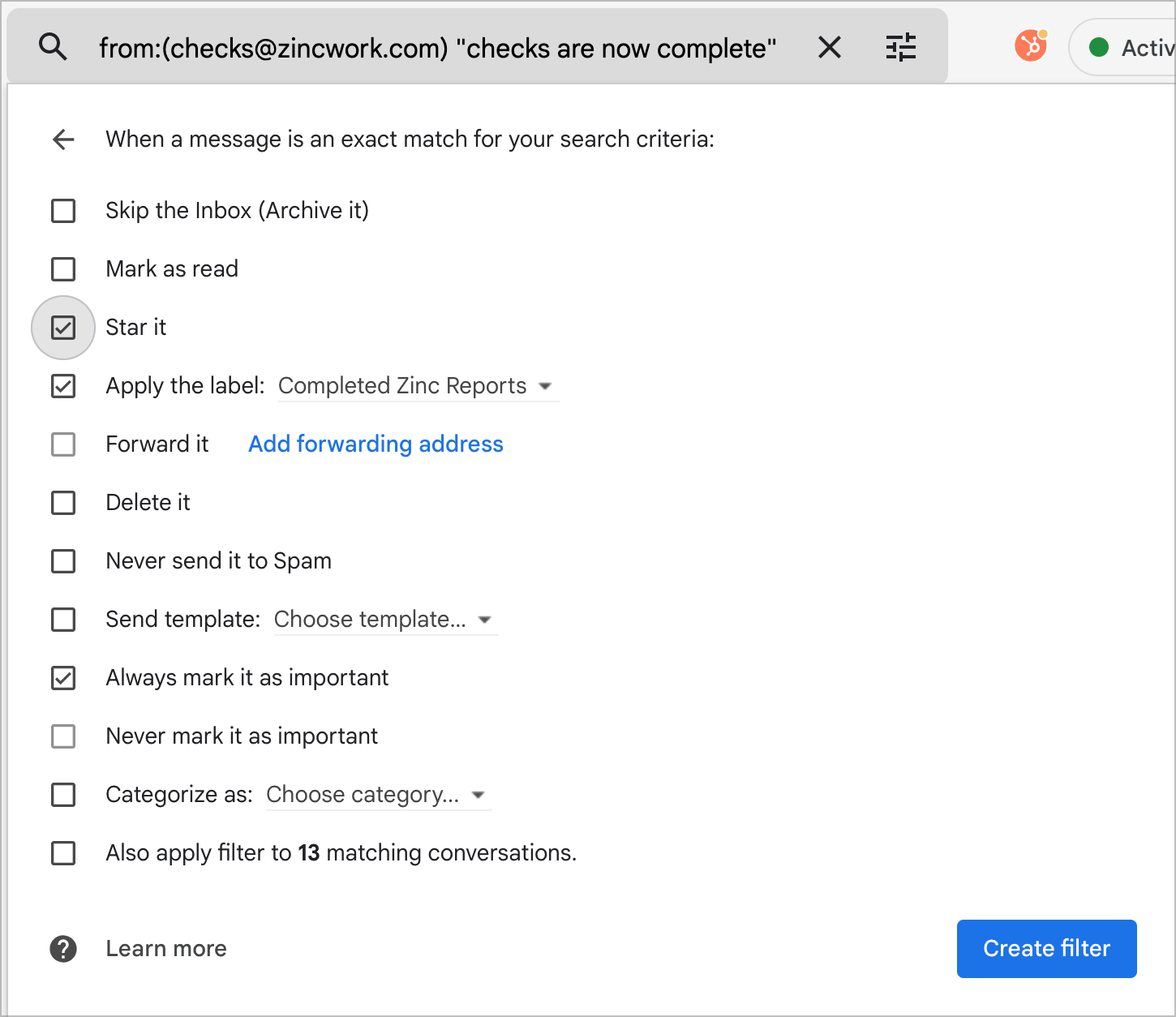
This filter will add all the completed reports that require review under a label to help you isolate these important emails.
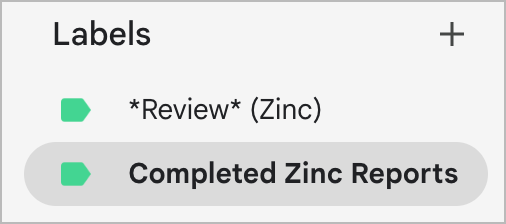
Highlight candidate reports that need review:
1. Search for all completed Zinc checks with a match by searching for this in Gmail: Review and Zinc.
2. Click the more 3 dots on the email.
3. Click: "Filter messages like these."
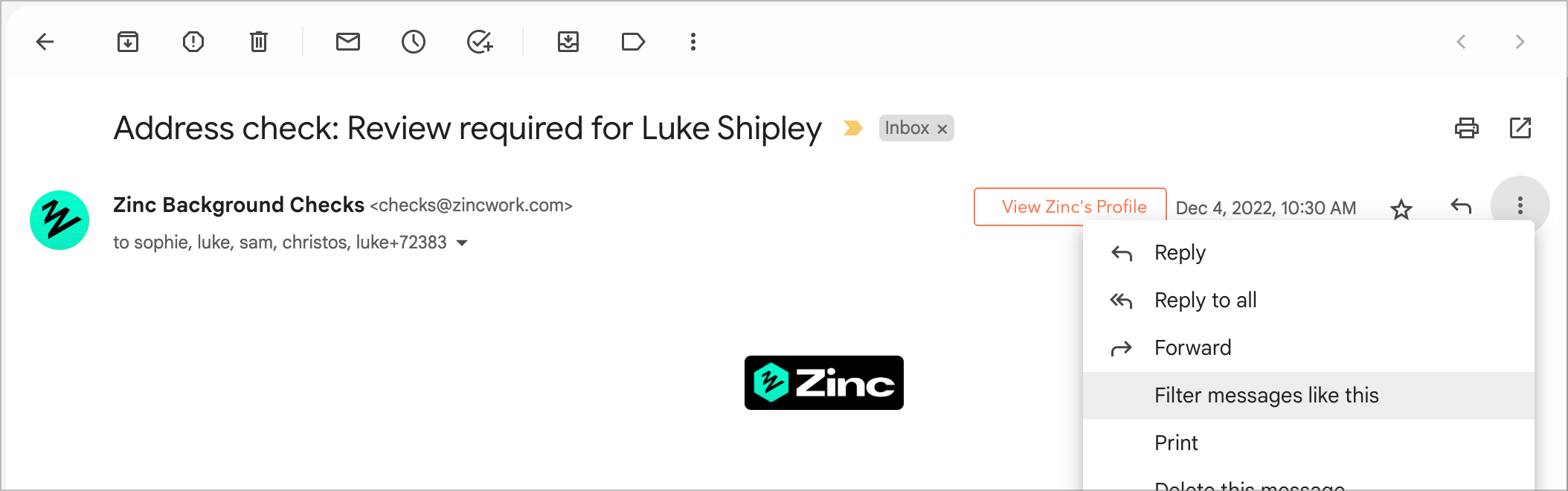
4. Add: "Review" to the subject field and check it brings up emails you want to filter for, like below:
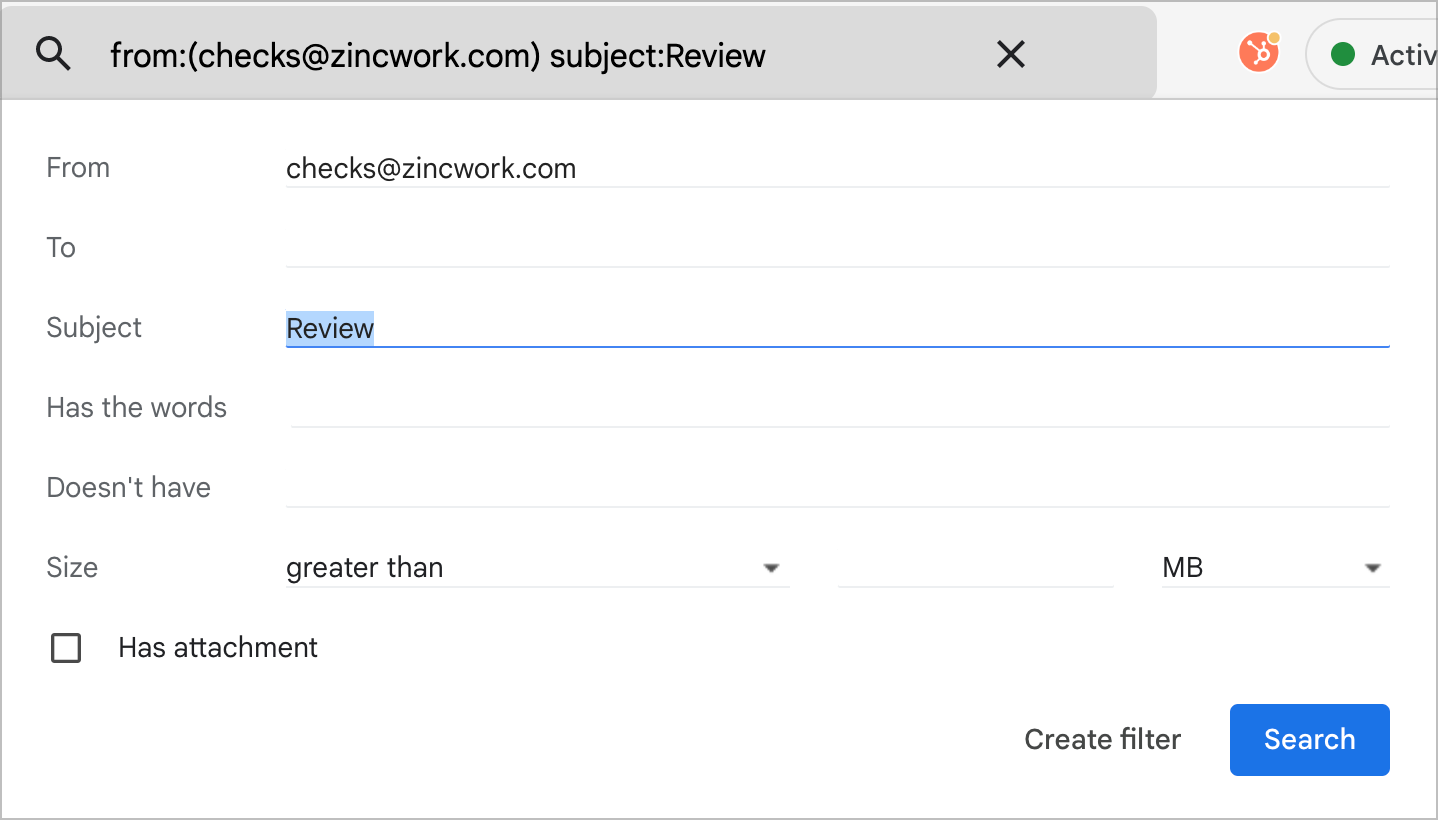
5. Click "Create filter".
6. Apply filter preferences, we recommend to mark as important and to file under a separate label.
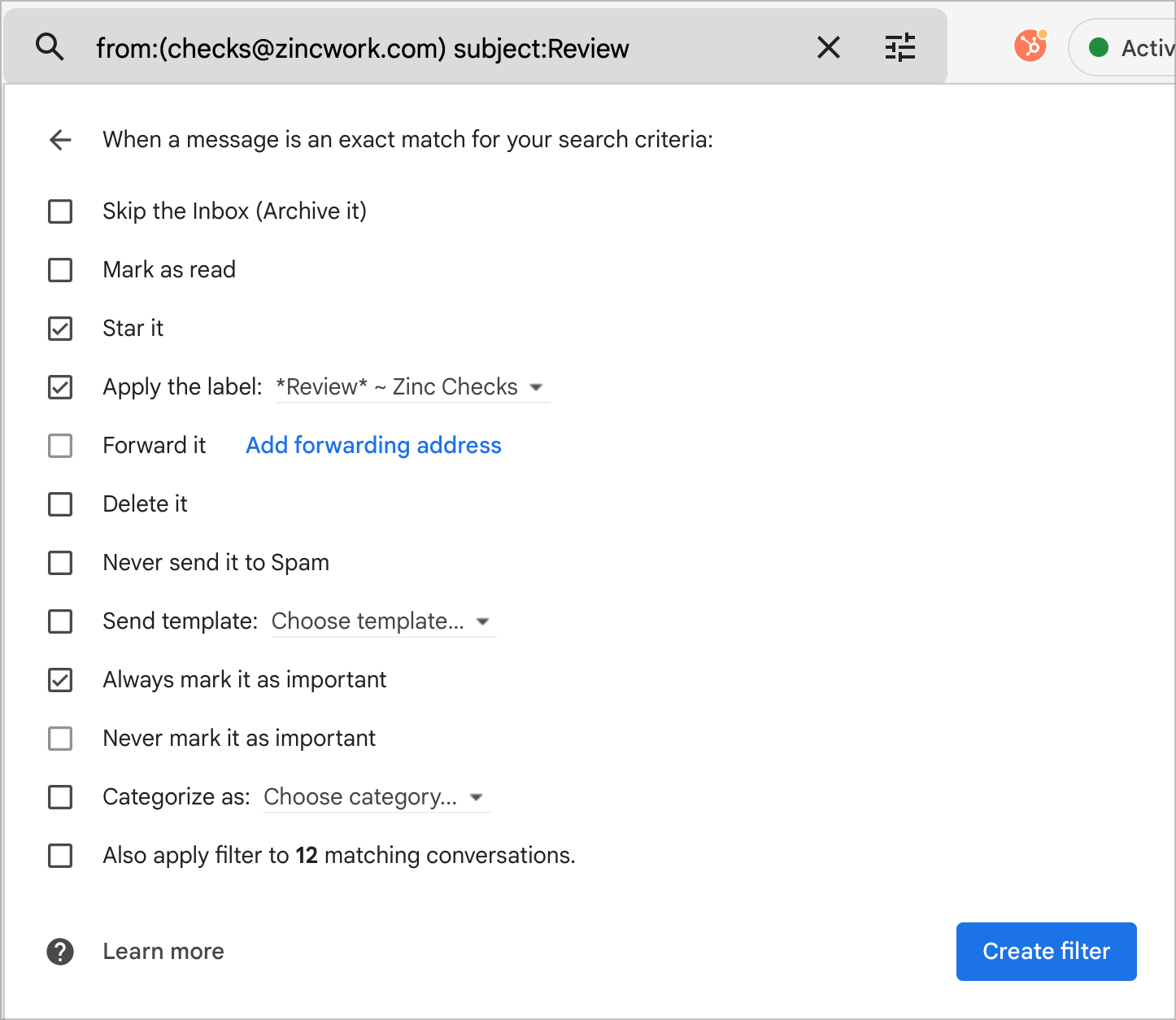
This filter will add all the completed reports that require review under a label to help you isolate these important emails.
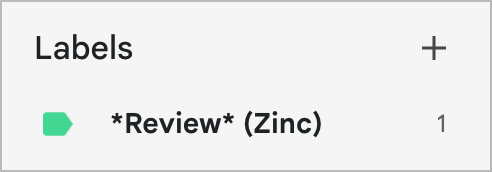
Contact your account manager for assistance with your notifications.