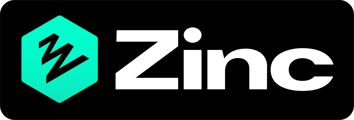How to use Okta to log in to Zinc
Create an Application within Okta
-
Sign into your company’s Okta account.
-
Make a note of your company’s Okta domain, which is in the format https://<YOUR-OKTA-DOMAIN>.okta.com. This can be found in the address field of your browser when you log into your Okta account e.g. https://zinc-1234.okta.com.
(Please note the admin dashboard of your Okta account will have a different domain - with “admin” included in the domain. Do not use your admin account domain).
-
Navigate to the Admin dashboard of your Okta account, and then to Applications > Applications.
-
Click Create App Integration
-
Select OIDC - OpenID Connect as the Sign-in method and Web application as the Application type
-
Name the application e.g. ZINC-OIDC and leave the Grant type options as the default (with only Authorization Code selected):
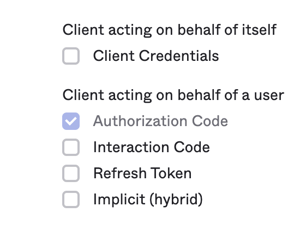
-
For Sign-in redirect URIs add: https://zincwork.eu.auth0.com/login/callback
-
For Sign-out redirect URIs add: https://zincwork.com
- For Assignments <> Controlled access, select Skip group assignment for now
-
Make a note of your Client ID and Client Secret. You’ll need to add these within Zinc together with your Okta domain
Create a Test User in Okta
- Within the Okta admin dashboard, navigate to Directory > People and click Add Person
- Add their name and email, click Save and then click on the Test User you’ve just created
- Click on Assign application, and select the Okta application you’ve created (make sure you click Assign at the end of the row, not the application name)

Add your Okta credentials to Zinc
- Sign into your Zinc account and navigate to your company admin page: https://zincwork.com/account/company
- Within Enterprise Single Sign click Start now
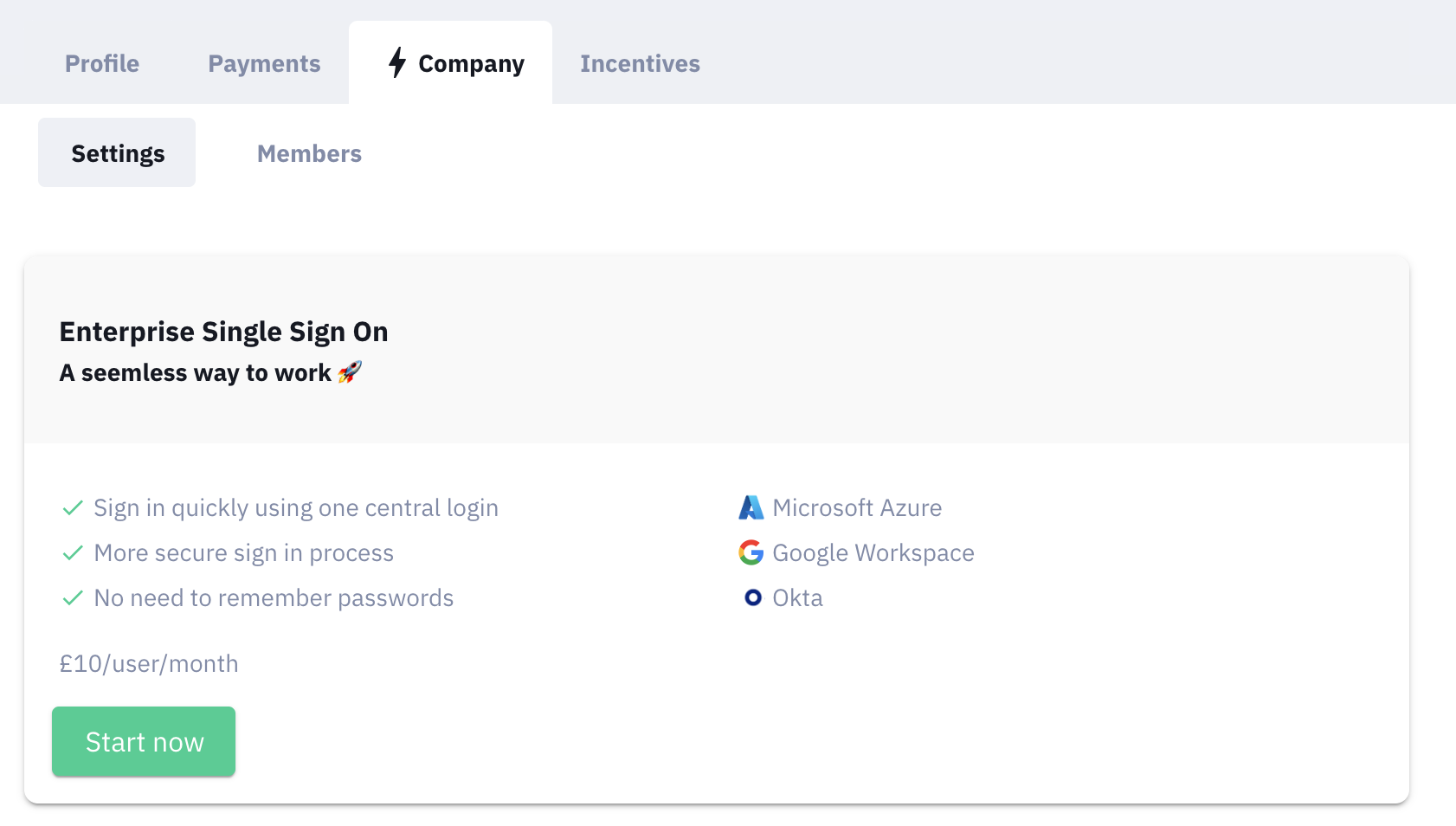
- Select Okta as your Intergration, and add your Okta domain within Domain. (As explained above the Okta domain is your company’s Okta url and is in the format https://<YOUR-OKTA-DOMAIN>.okta.com).
- Add the Client ID and the Client Secret from the Okta application you created
- Add the username and password of your Test User
- In Email domains add the domains of the email addresses your users will use to sign into Zinc. Only include the domain of the emails (i.e. the part after the @ sign, and separate each domain with a comma e.g. acme.zinc.com,acme.com,acme.net
- Click Submit. Zinc will complete the set-up of your integration within 24 hours
Assign Okta users to access Zinc
- Navigate to the Admin dashboard of your Okta account, and then to Applications > Applications
- Click Assign Users to App
- Under the Applications section, select the Zinc application you created in step 2
- Under the People section, select the users that you want to provide access to
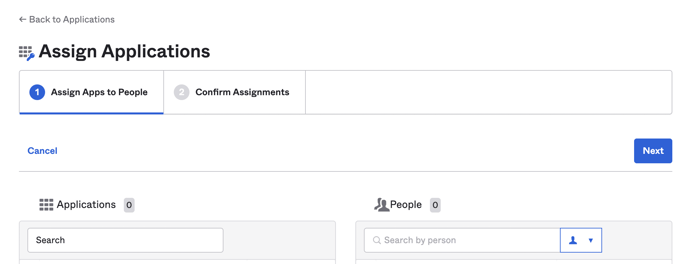
- Click Next
- Review your assignments and click Confirm Assignments
Important: Only assigned users can access Zinc. Unassigned users will not able able to log in to Zinc and will receive an error.