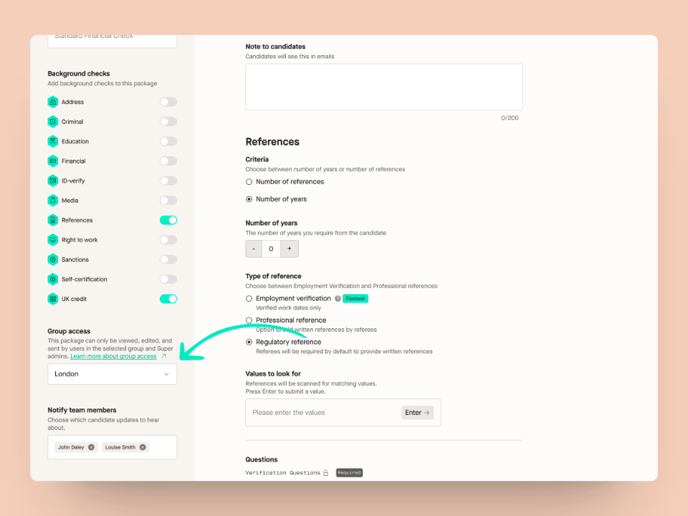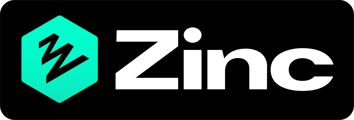Groups are a great way for teams of people in your company to work together in Zinc. You can assign check packages to a group rather than them being available to all Admins. Every group has its view of Zinc, so members can easily see and manage the checks packages assigned to the group.
Here are a few examples of how you might want to use groups:
- Have multiple locations in your company? Create a group with the hiring manager for each location.
- Recruiting for multiple departments? Setup a group for the people responsible for hiring for each department.
- Want to limit who can see seniority? Create a group specifically for those team members.
Assigning a package to a group
If you want to make sure a check package is only seen by a specific group of people in your company, you should assign it to a group. Please note you must create a group to be able to assign a package to it.
When creating a check package you can choose which group to assign the package to in the final step Access and notifications. Select the group from the group menu, you can opt to have everyone in that group receive notifications about the package too.
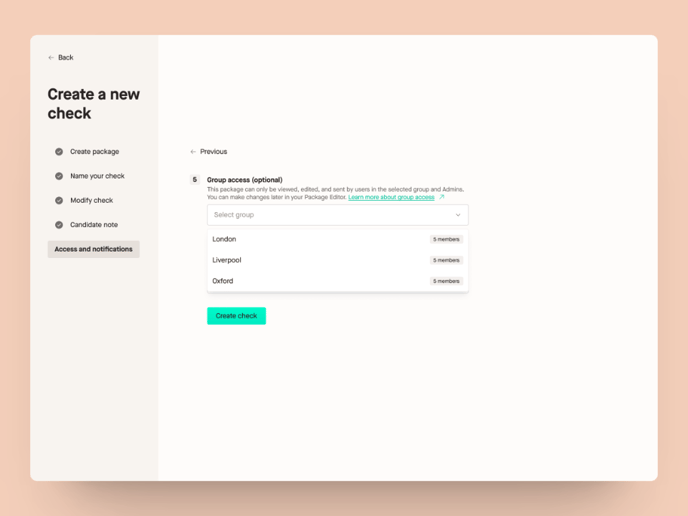
Once you have created the check package only users in that group (and admins) will be able to edit, start and cancel checks from this package based on their role.
Changing group access
If you want to change the group assigned to a check package, you can do it from the Package Editor. Changing the group that has access to the package will mean that all new checks will only be visible to the new group. Any previous checks, regardless of their status will only be visible to the previous group.
To change the group assigned to a check package:
- Open the packages page and select the package you want to edit.
- Scroll down to the Group Access section on the left panel and choose the group you want to assign the package to.
- Save the check package