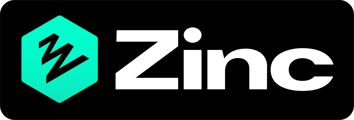Please note that only admins can invite new users.
To invite users to your company, first, ensure that you are logged in to your company account.
Next, click on the settings button which is a little cog in the bottom-left corner of the sidebar. You'll then be taken to your account page and should see some tabs with "profile", "plan", "company" and "billing" buttons.
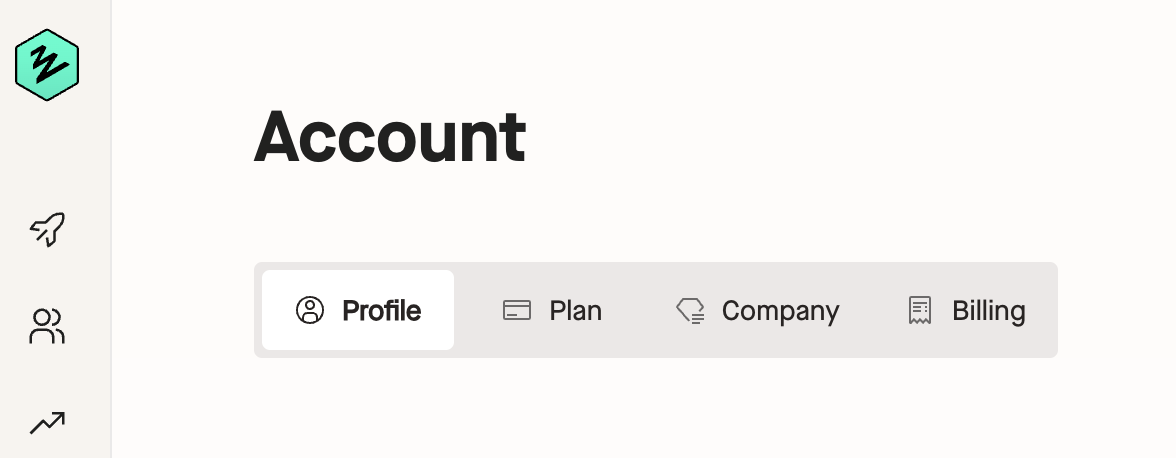
Click on "company" and then scroll down until you reach the "members" section. Here you will be able to see those who have already joined and their level of access. To add a new user, click the green "add member" button.
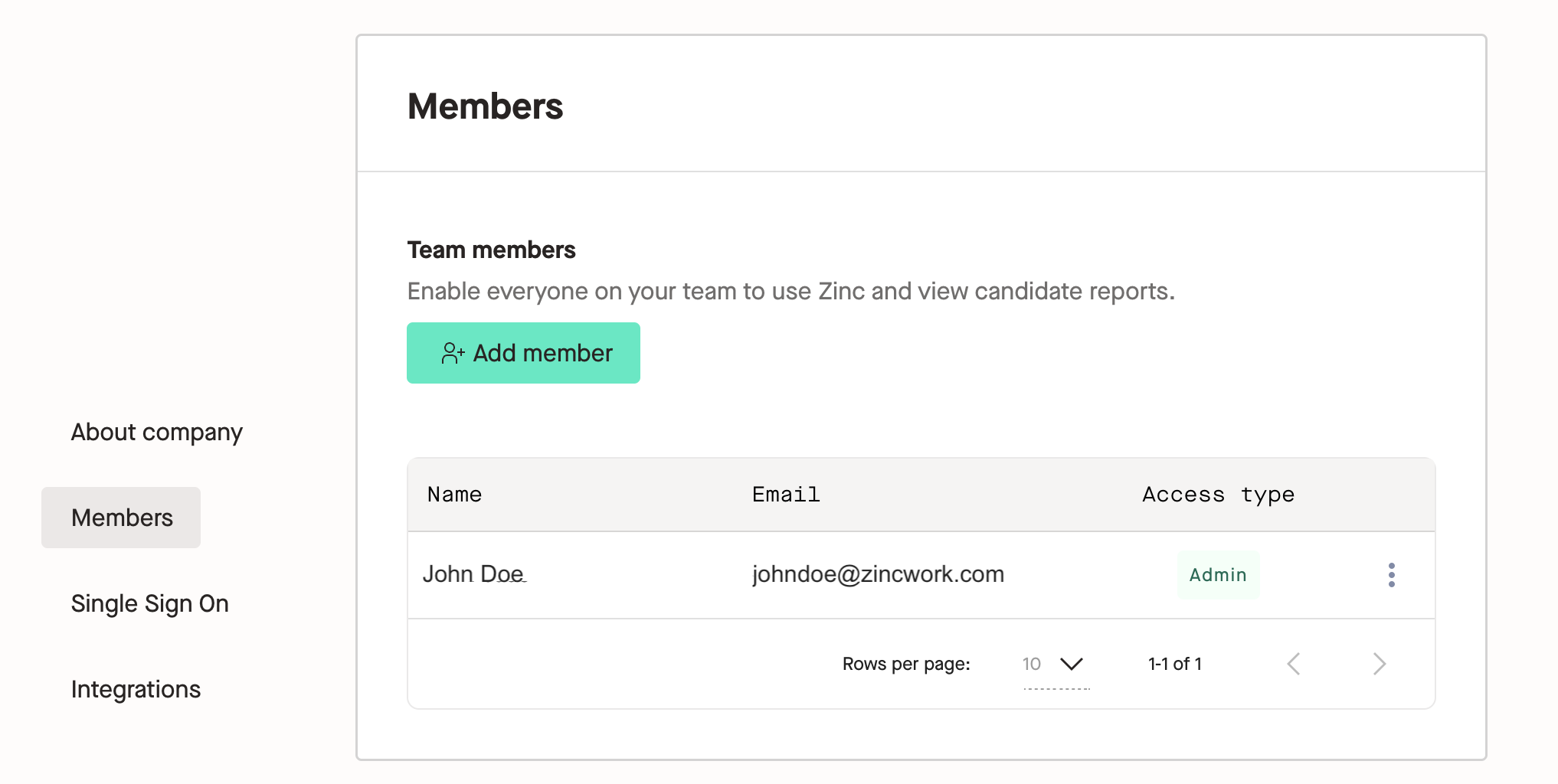
You will then see a pop-up, similar to when you are sending a request to a candidate. You will need to fill in the new user's first and last name, their company email address and the level of access they require (admin or recruiter.)
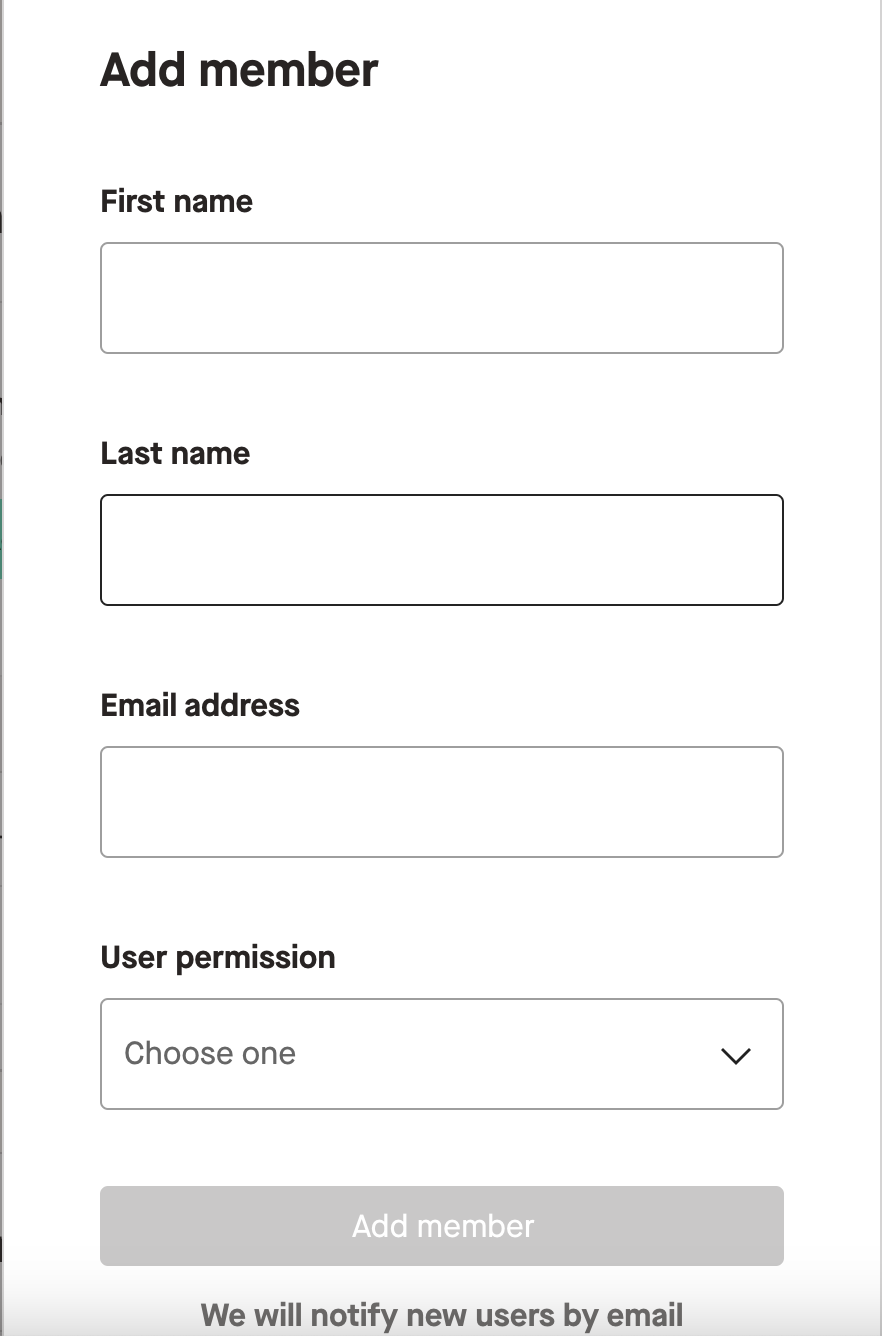
Once all the information has been filled out, the "add member" button should be highlighted in green. Click this button to send the new user an invite to join Zinc.