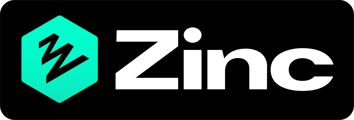The first step is to ensure you are signed into the Zinc app and have either Admin or Recruiter access.
When signed in go to the section Packages.
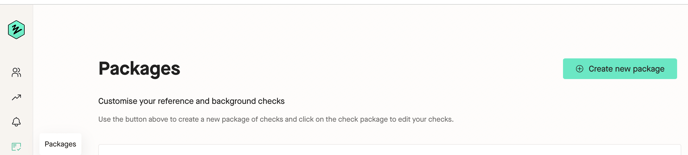
Once within the packages tab, click the button "Create new package" and you will be taken to the following page. Once you have reached the new packages page, proceed to enter the name of your new check package. 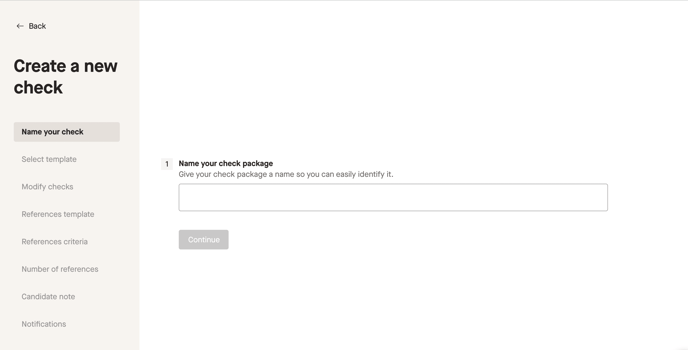
Once you have named the package, you will then need to build the template this check package will follow, you can either select one of the ones already created or create your own template from scratch. If you choose to create your own, you will need to click this option.
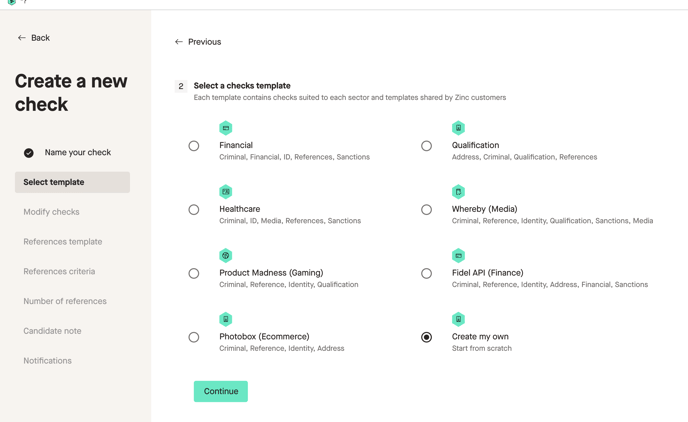
Then select the checks that you want to turn on for this check package, once you have added your desired checks, you will then need to select the relevant reference template that suits your needs. 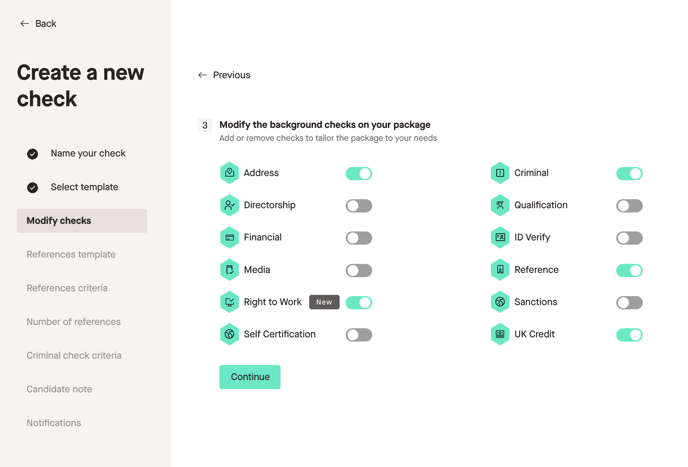
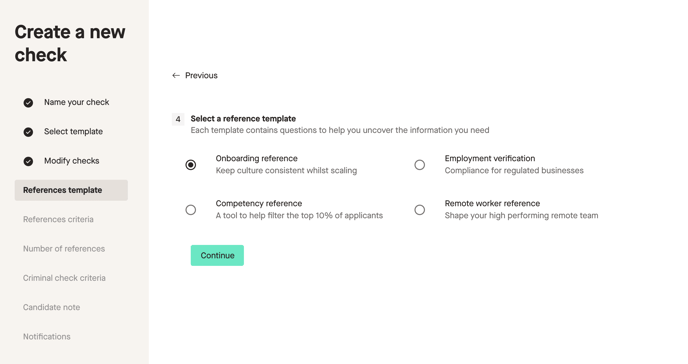
You can then select your reference criteria, the reference criteria can be decided between employment years or a number of references.
Once decided which criteria, you can then select the exact requirements e.g if the chosen number of references .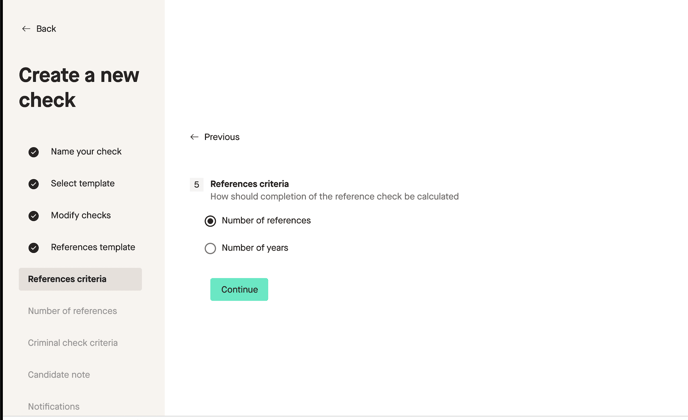
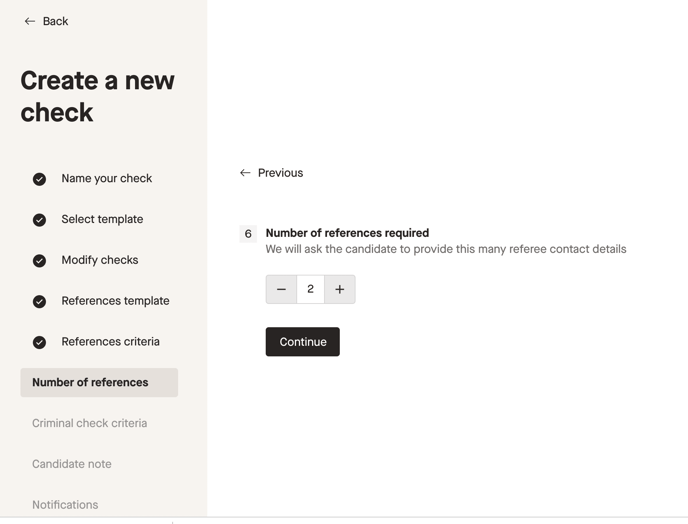
Depending on the checks requested some may require you to submit further information, for example, if you request multiple education or criminal checks then here is where you would dictate the requirements for these checks.
Once you have submitted the requirements for your checks, you can then read your candidate note. This note will be the text that is displayed to candidates when they are invited to complete their background checks. You can edit this text box, this is a great opportunity to add your company's personal spin on the request, it's also worth adding in here any specific instructions you want the candidates to follow.
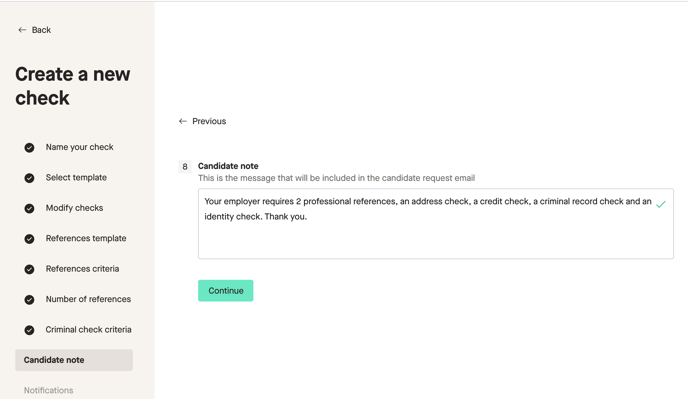
Once happy with the text that's added click the continue button and your package will be created and saved within your packages ready for you to use for future requests.
You can also refer to the how-to video below, this will give you a step-by-step guide on how to create a new check package.