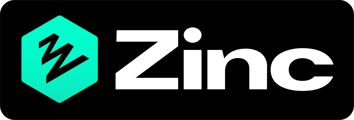If it is your first time using Zinc and you need to add a new referee please refer to the section below, if you have been requested to or want to add an additional referee then please pick up steps from step 2.
Step 1.
Once you have access to your account you will first need to confirm your details, when this has been done you will see the checks which have been requested for you, you would need to select references.
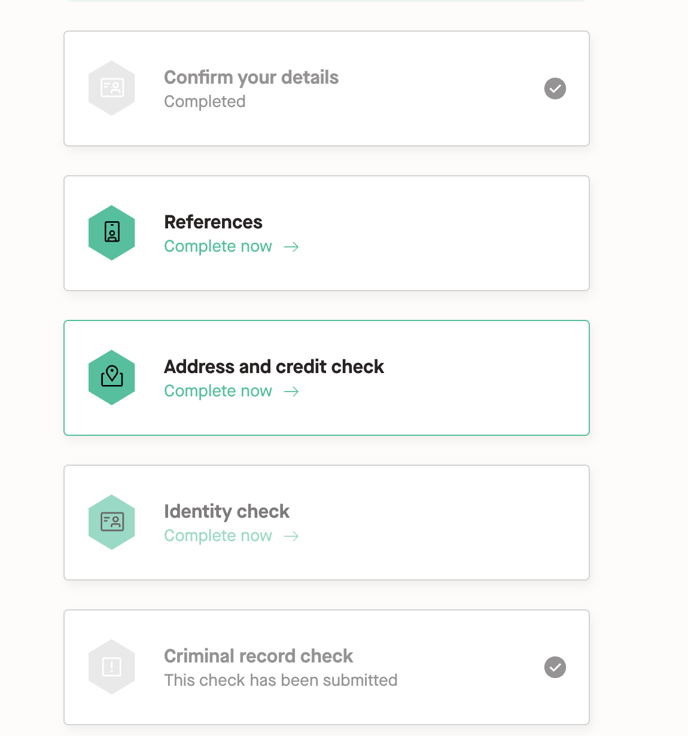
Step 2.
Once you have clicked into references, you will then be brought to the submission page, here is where you can submit the contact and employment information for your reference. You would need to ensure the following information is provided.
- Referee name
- Referee email address
- Referee contact number
- Name of the organisation
- Dates you worked at the organisation
- Your role at the organisation
You are then also able to add any competencies or optional skills you would liked to be verified, and edit the text to be sent to your referee.
Once you have provided the requested information you will then need to digitally sign this via the box located at the bottom of the page- enter your name here and then proceed to click the submit button. 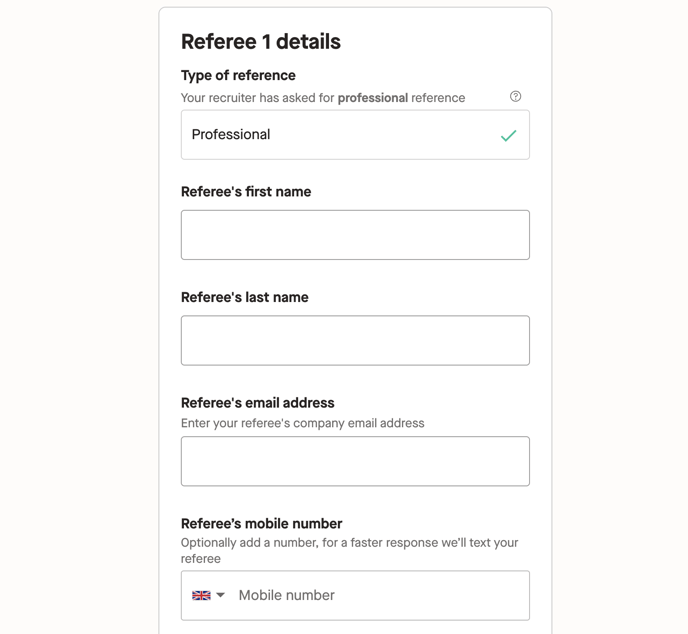
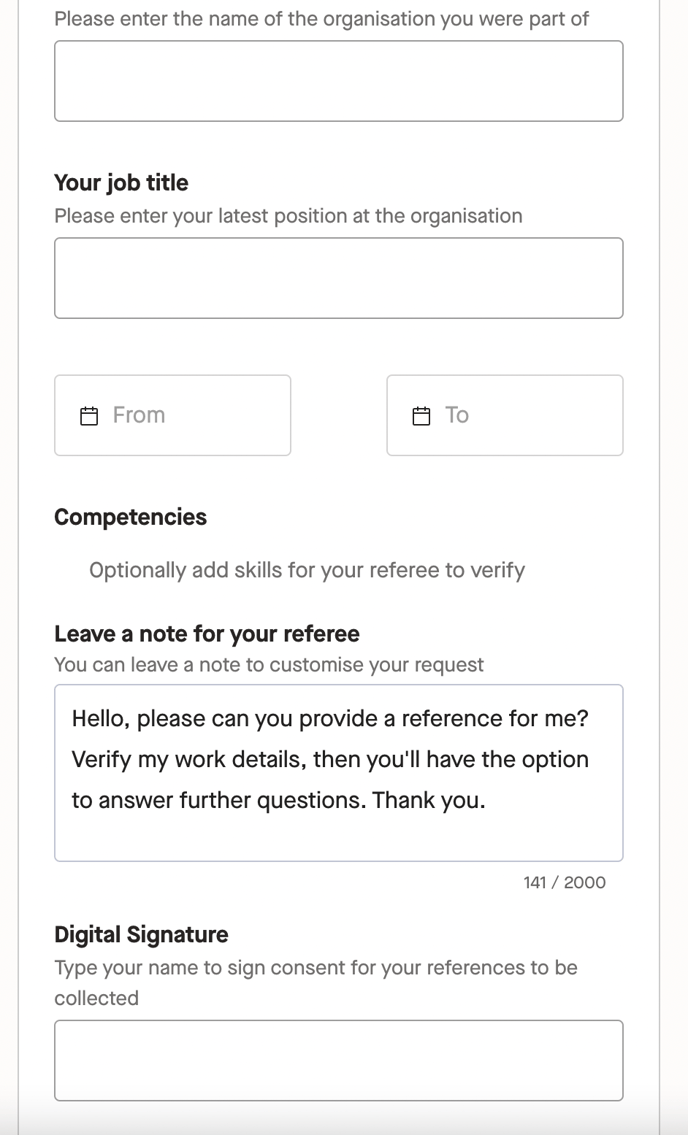
From here your reference would then be submitted and a reference request will be sent to your desired referee.
Alternatively you can also follow the how to video below which will talk you though the steps of adding a new referee.